New Tenant
Register an Account
Torch is designed to be deployed in segmented tenants so that organisations can logically seperate projects where relevant. This is helpful for projects that may be funded by a donor and needs to be passed on if the contractor changes.
For organisations that want to aggregate results across a portfolio and do not need the flexibility to move tenants between contractors, a single tenant for the organisation is recommended. If you are unclear on the best solution for your organisation please contact us via the chat window on the main website.
Step 1: Browse to https://torch.projectio.com.au/register
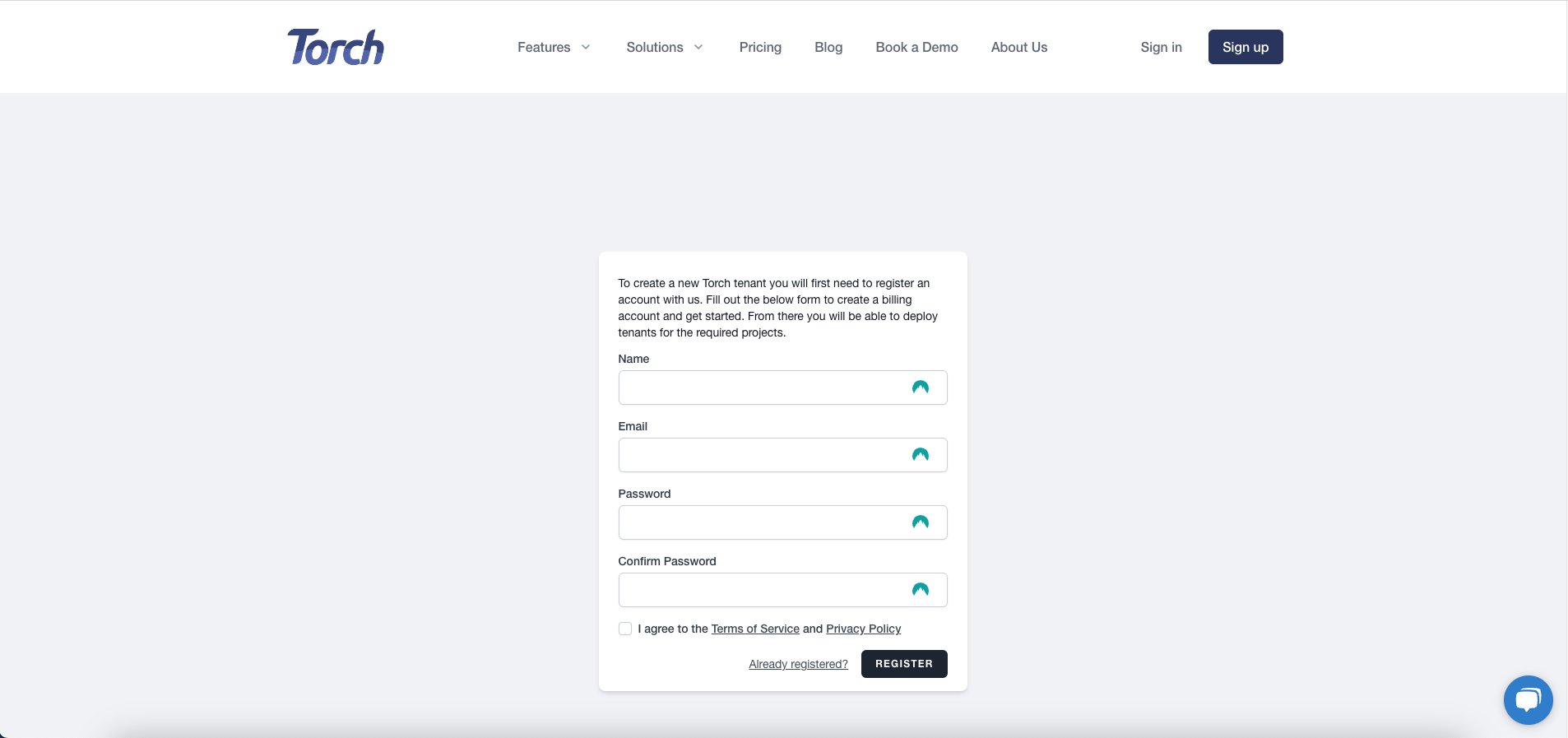
Step 2: Fill out the required details, read through the terms of service and privacy policy, check the agreement checkbox and click register.
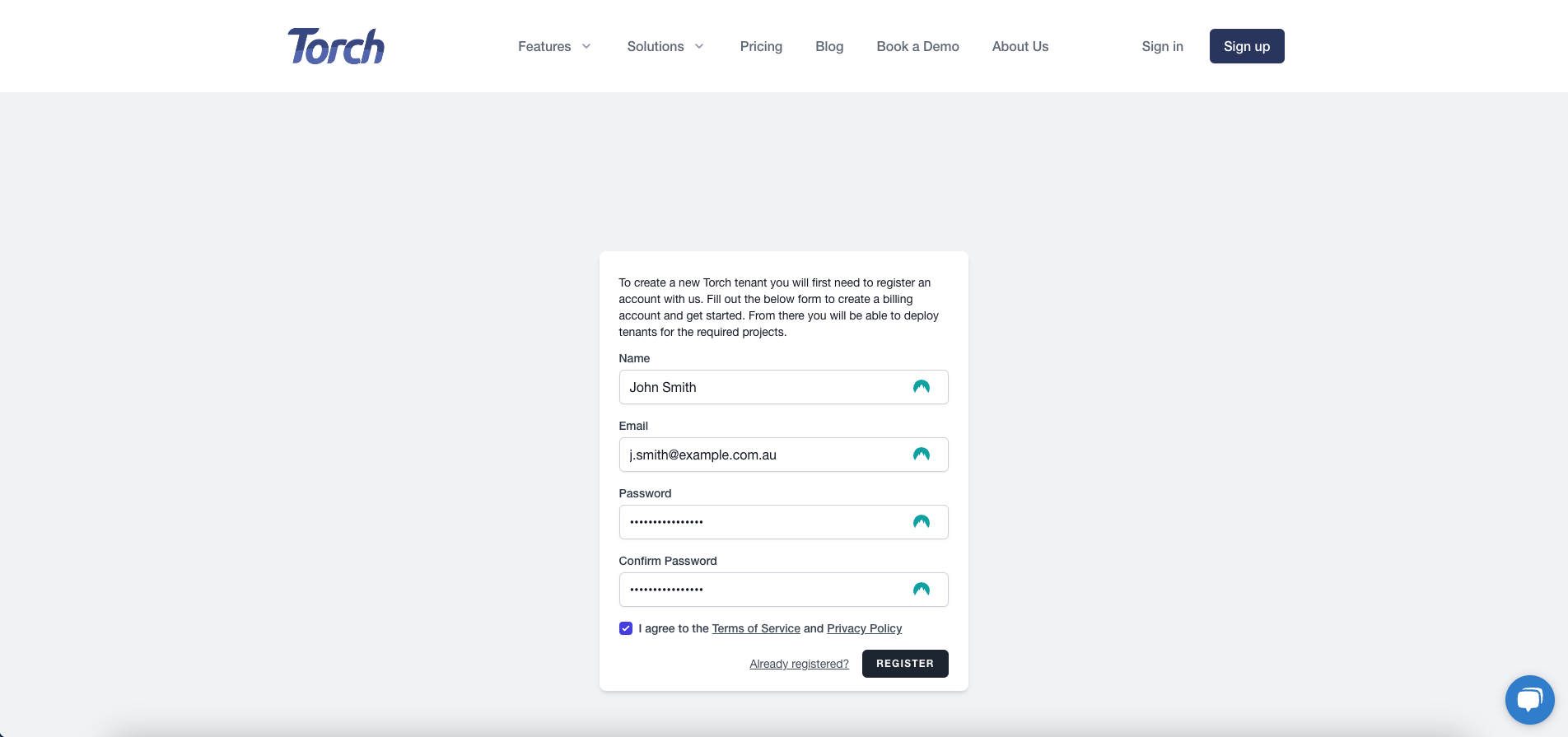
Step 3: From the dashboard click New Tenant.
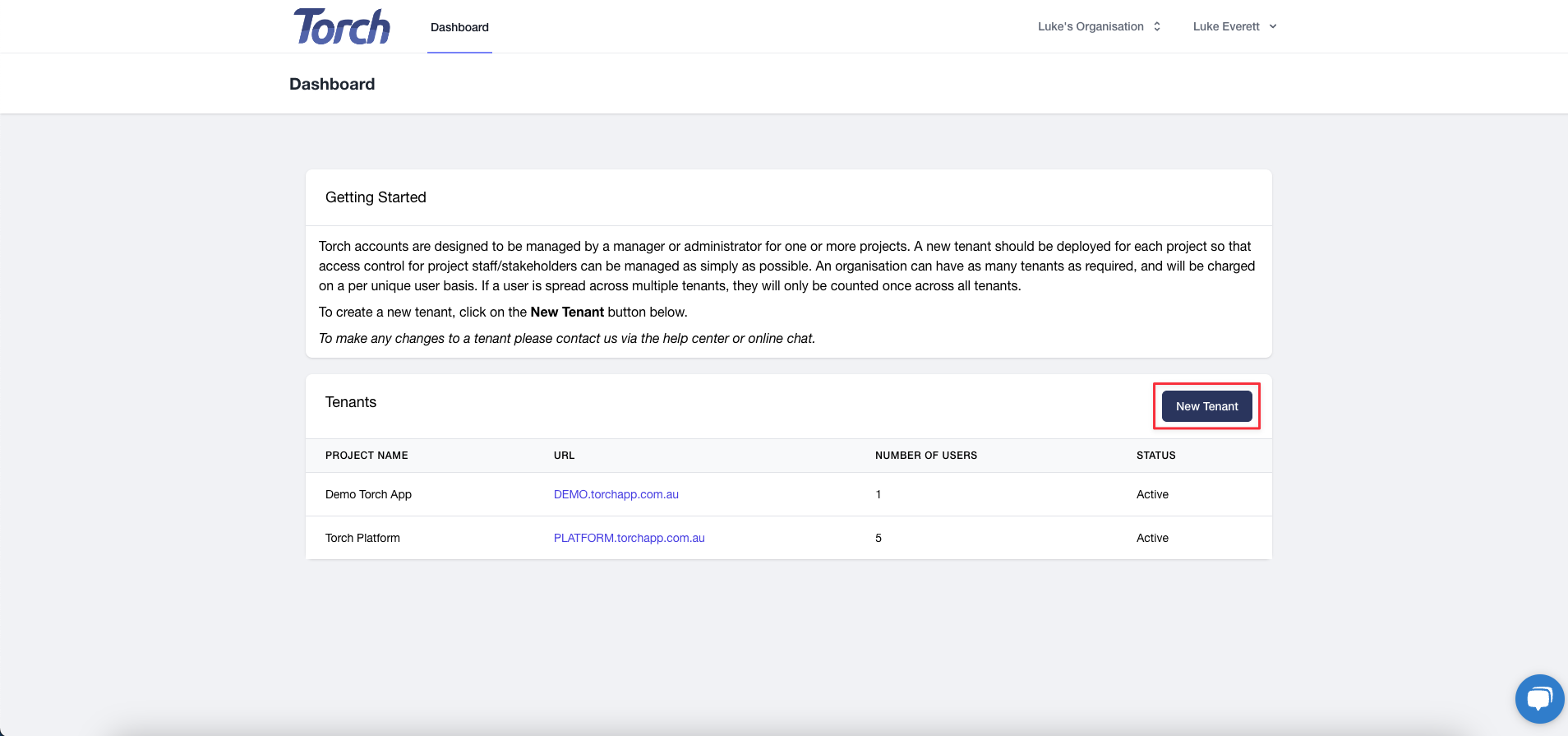
Step 4: Fill out the required information for the new tenant.
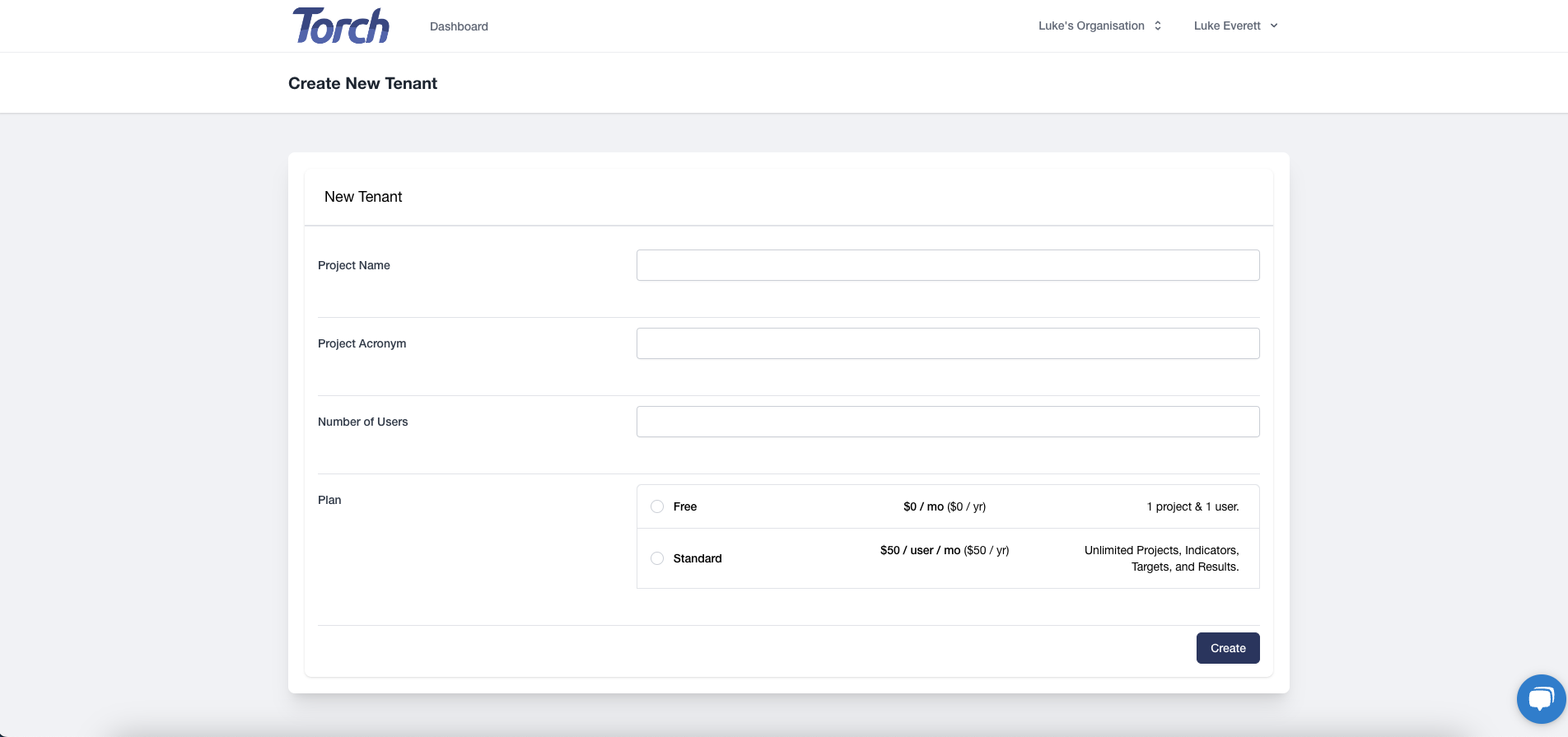
- Project Name: The name of your tenant within the Torch ecosystem.
- Project Acronym: The website address where your Torch tenant will be hosted. (https://{Acronym}.torchapp.com.au)
- Number of billed users: The total number of users within your tenant. If you are unsure please contact us via the chat widget on the website.
- Plan: The type of tenant that you want to use. Each tenant must contain only one license type. If you need to use blended licensing please contact us.
Step 5: Once the form is completed the tenant will begin to be deployed.
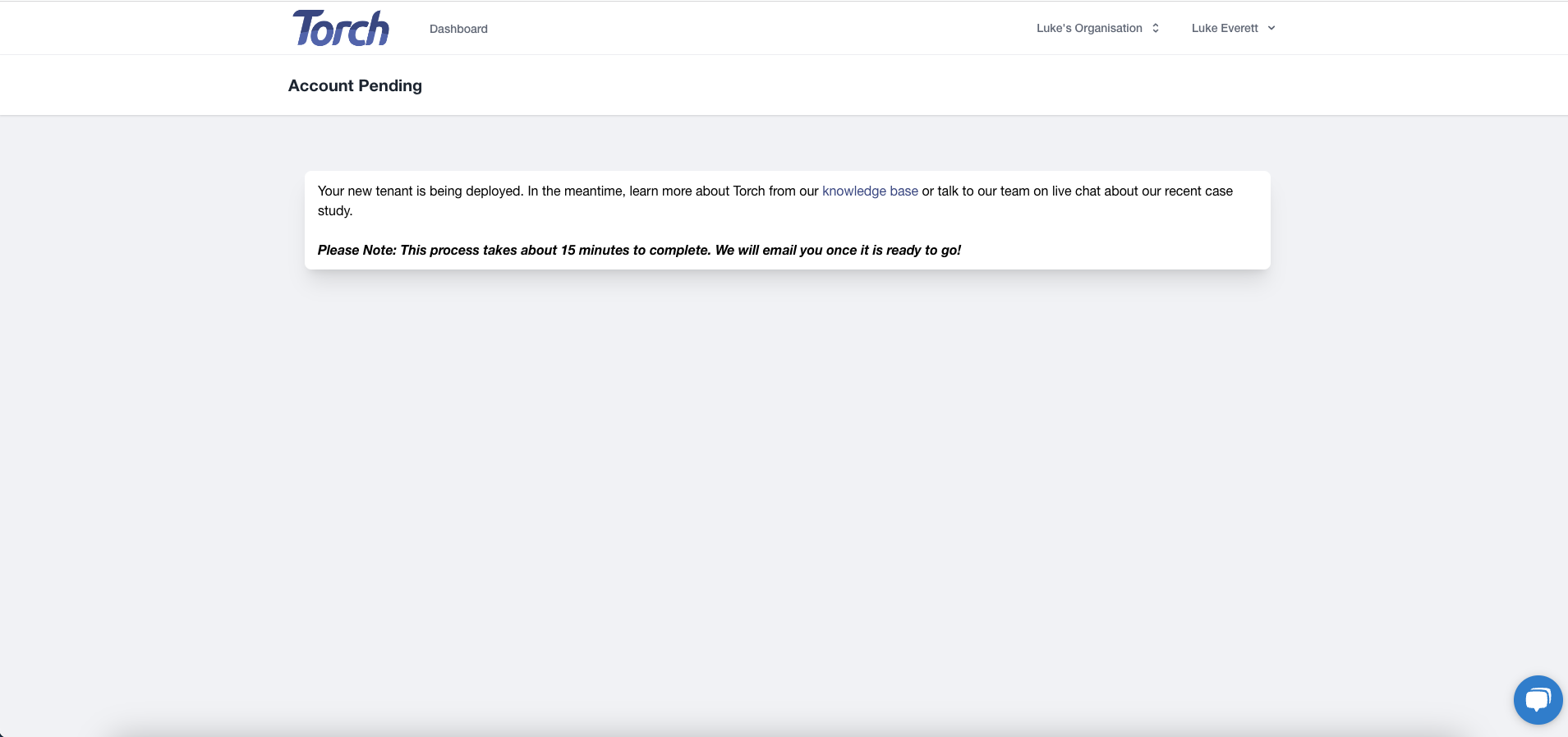
Step 6: You can keep track of the progress in the dashboard.
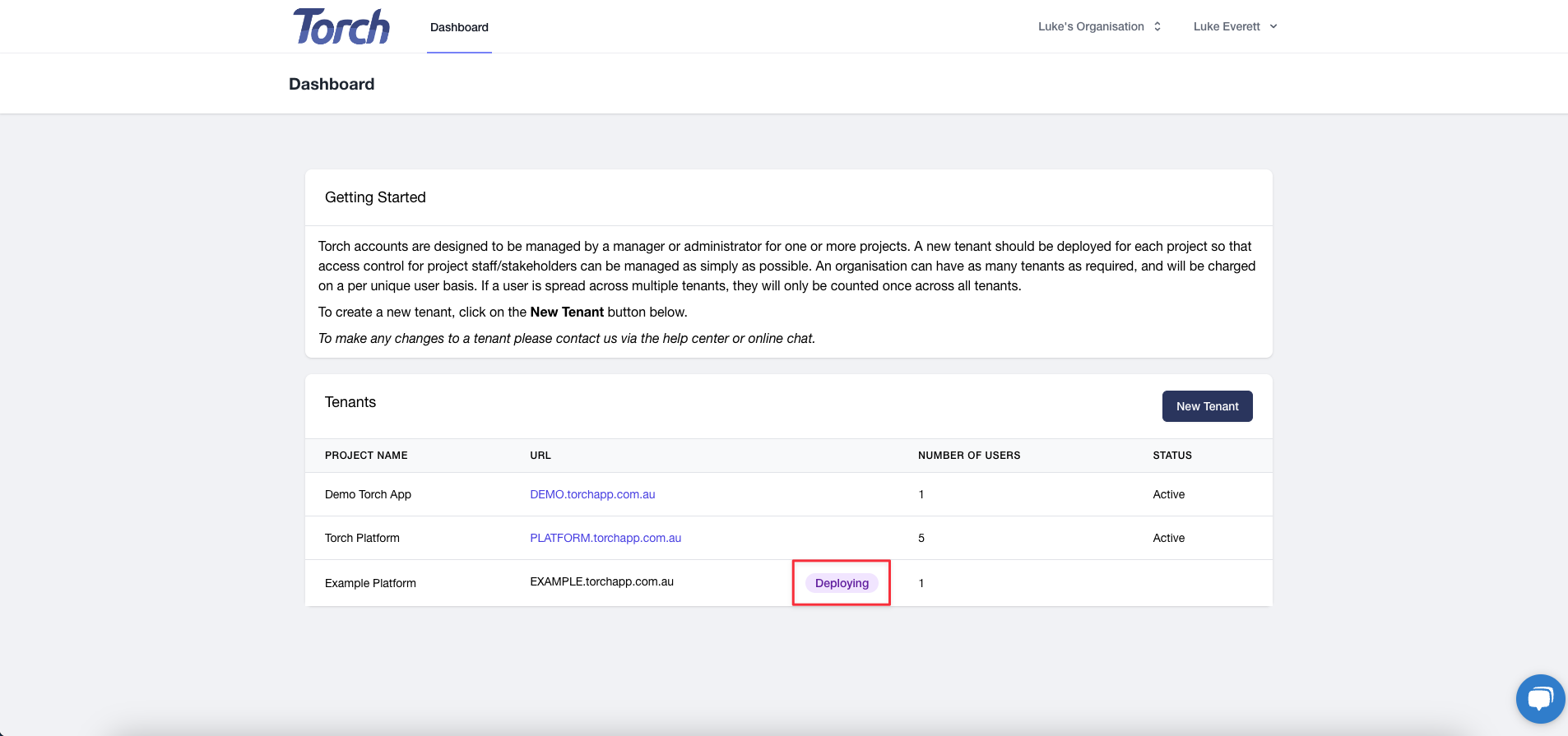
Once completed you will receive an email with the URL and any relevant login details.
Adding your first team members.
Step 1: Login to your new tenant via the URL in the email provided.
Step 2: From the dashboard click on the profile icon at the right of the top navigation bar, and click Manage Tenant.
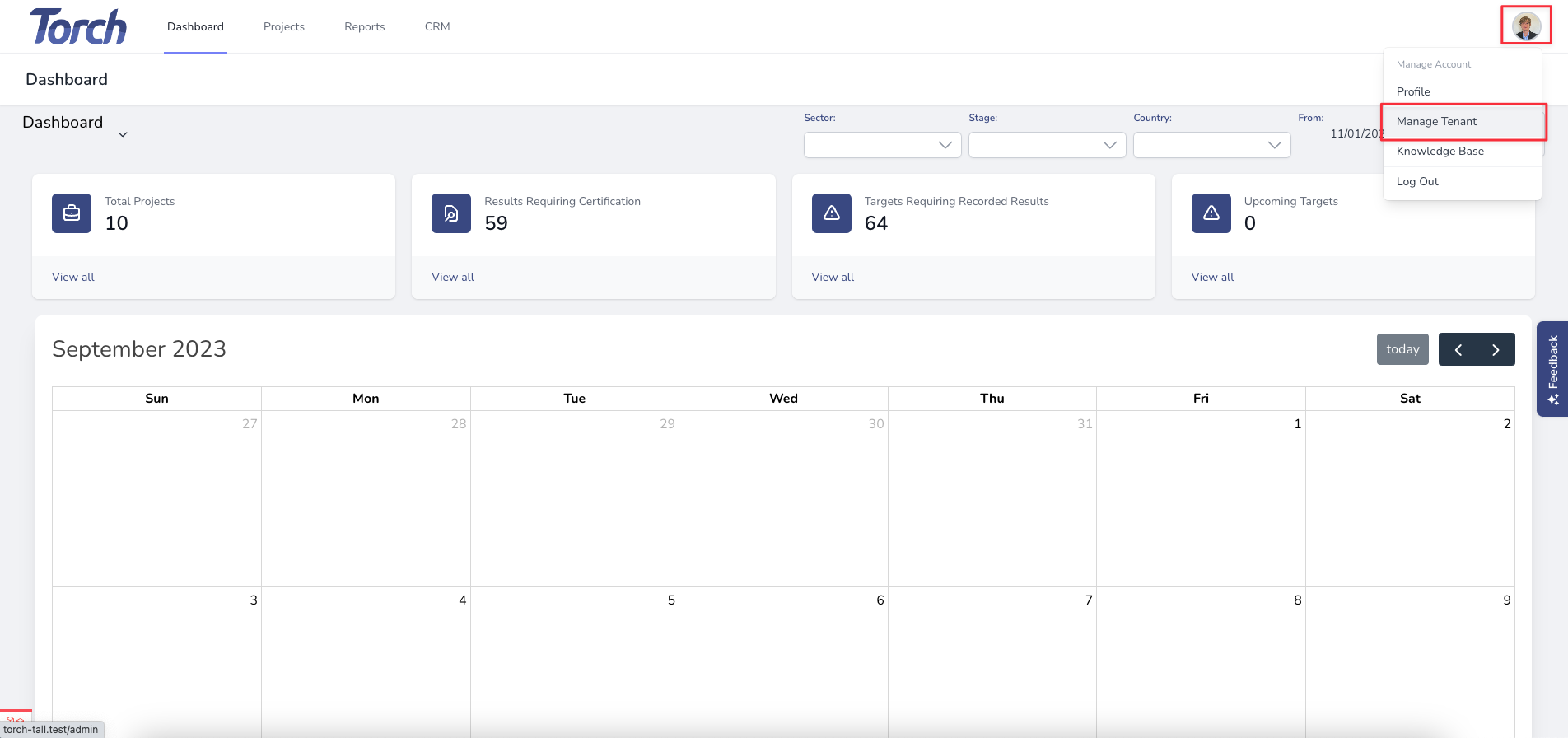
Step 3: In the side navigation panel click Users.
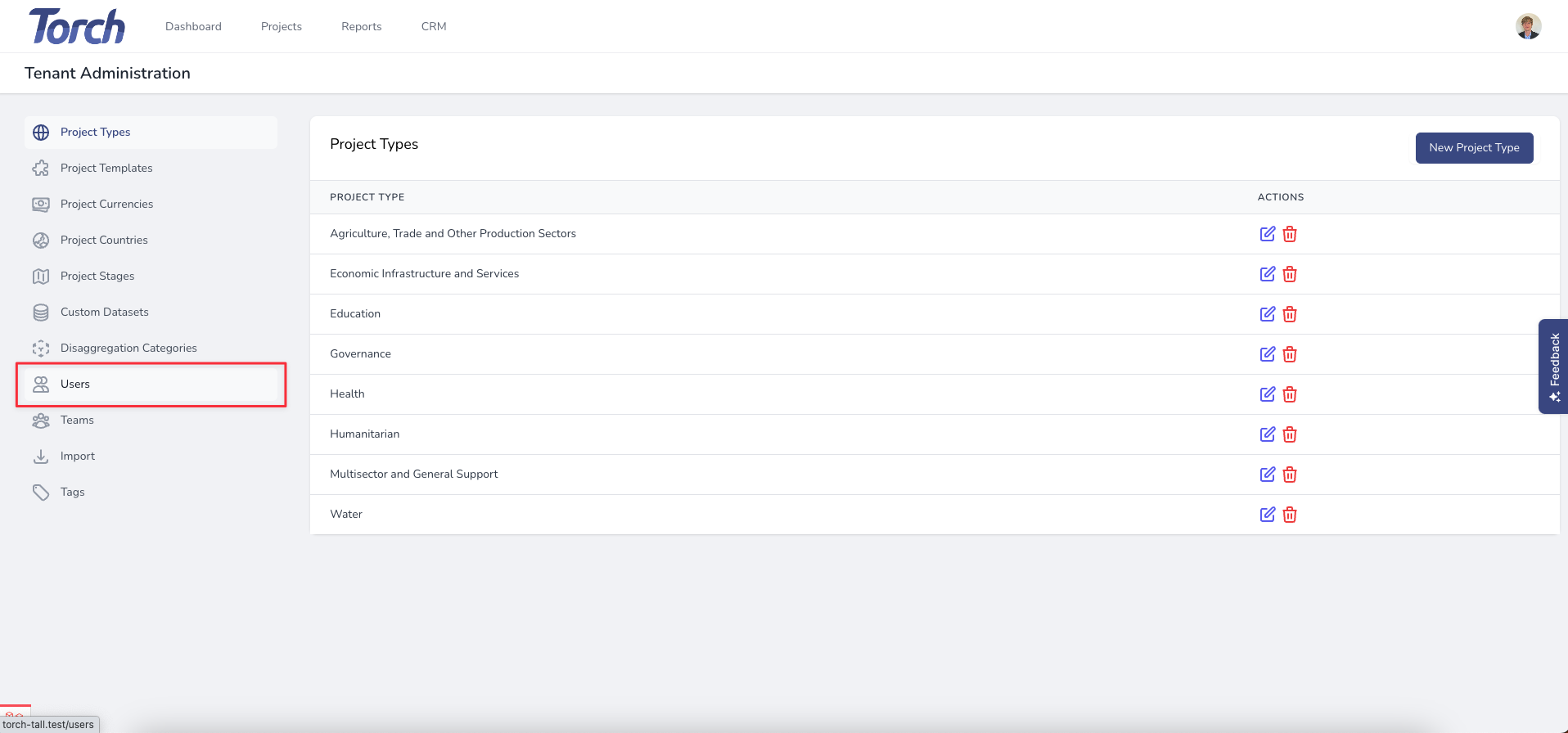
Step 4: Click Create new user.
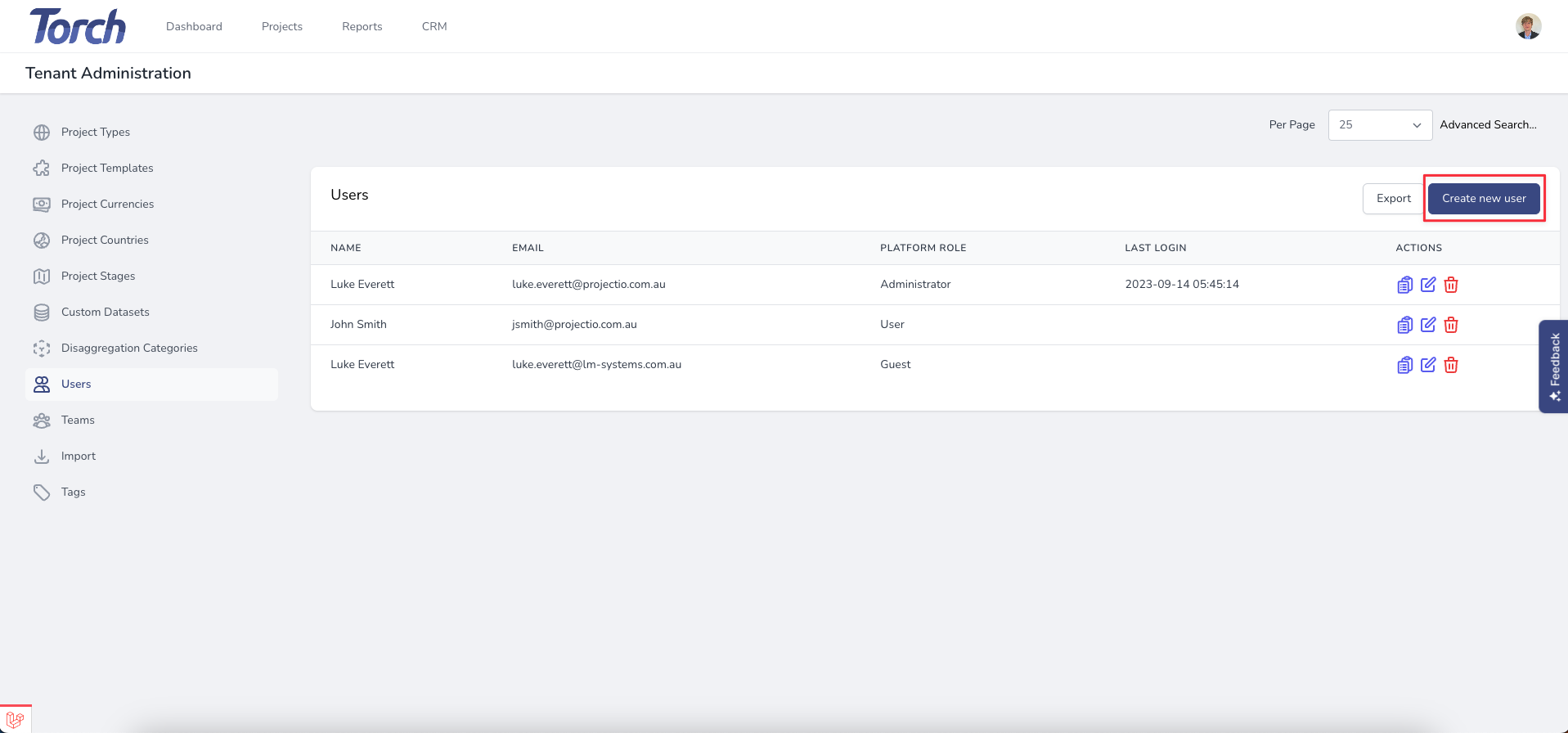
Step 5: Enter the new users name and email address. Select the relevant platform level permission.
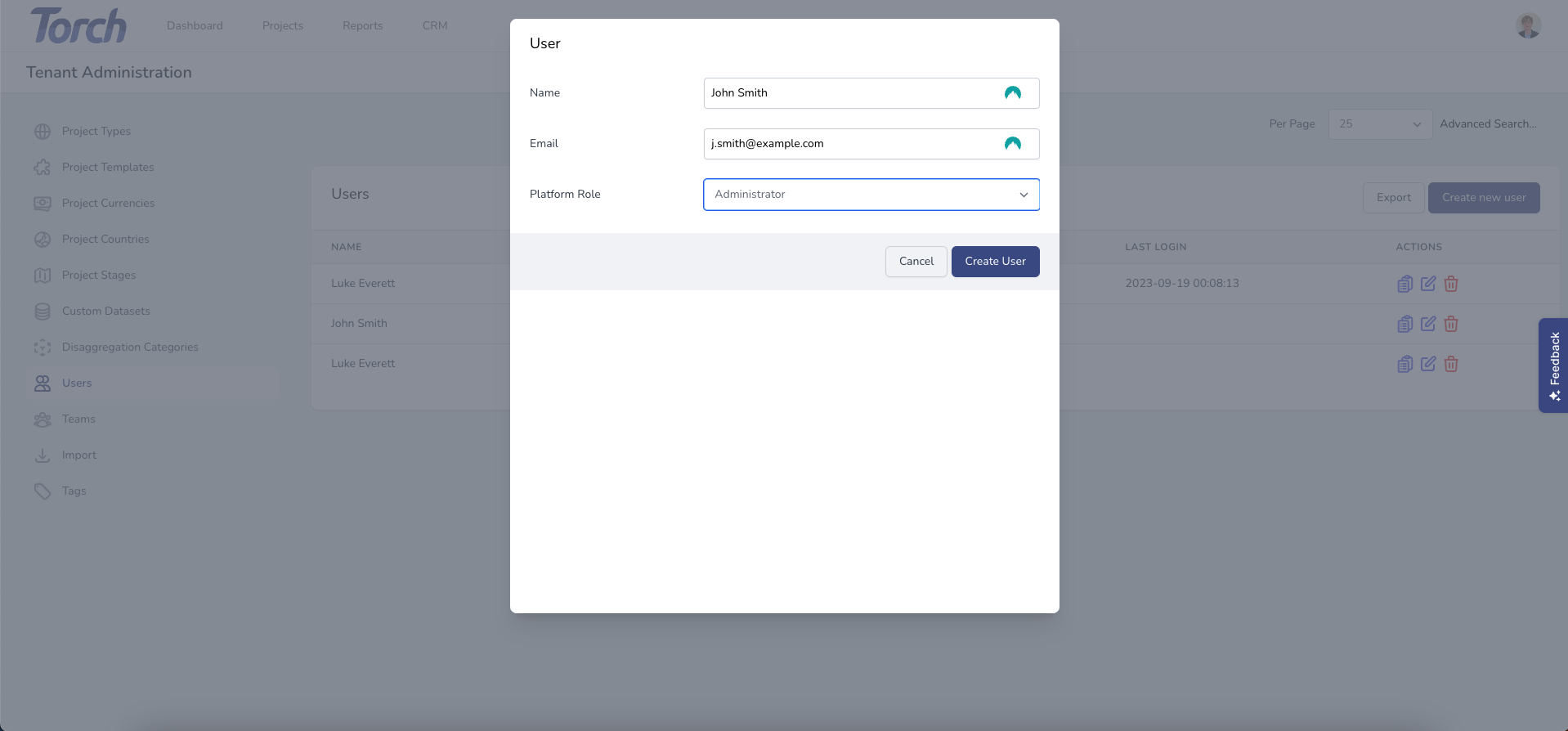
{primary} Platform level permissions provide default access to various areas of the Torch tenant. Administrator access will provide full administrative access to all projects and system settings. User access will provide edit access to all projects but no admin permissions. Guest access will allow the user to login to Torch but not see any projects or dashboards. Individual user acess can then be granted to a guest for the relevant project.
Once the user has been created they will receive an email with the URL and login credentials.